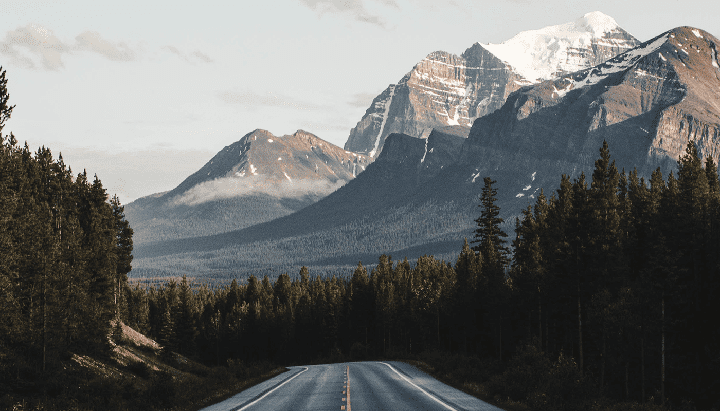It has been a while since I last looked at running Packer locally, when I did CentOS 8 had just been released.
Since then, there has been a little drama around the on-going support of CentOS which is best summed up by the following post in /r/sysadmin/ :
Off the back of this announcement the Rocky Linux project has been announced, developed and then released. The project describes itself as follows:
Rocky Linux is a community enterprise operating system designed to be 100% bug-for-bug compatible with America’s top enterprise Linux distribution now that its downstream partner has shifted direction. It is under intensive development by the community. Rocky Linux is led by Gregory Kurtzer, founder of the CentOS project. Contributors are asked to reach out using the communication options offered on this site.
Also since my last blog post, Packer has officially moved from JSON to HCL as it’s preferred template language , so the first thing I did was update my CentOS 8 Packer config , once updated I decided to also create a Rocky Linux Vagrant box using the same template as the two operating systems, for the moment, are pretty interchangeable.
While the language used by Packer has changed, the structure I am using hasn’t, to start with I am setting some variables, these let you define if the VM should build in headless mode or not, which shutdown command to run, the version number which is used in the resulting files and finally the URL to download the ISO from and it’s checksum:
variable "headless" {
type = string
default = "true"
}
variable "shutdown_command" {
type = string
default = "sudo /sbin/halt -p"
}
variable "version" {
type = string
default = "8.4-2105"
}
variable "url" {
type = string
default = "https://download.rockylinux.org/pub/rocky/8/isos/x86_64/Rocky-8.4-x86_64-dvd1.iso"
}
variable "checksum" {
type = string
default = "ffe2fae67da6702d859cfb0b321561a5d616ce87a963d8a25b018c9c3d52d9a4"
}
Next up we have the configuration for the Virtualbox portion of the build:
source "virtualbox-iso" "virtualbox" {
boot_command = ["<tab> text inst.ks=http://{{ .HTTPIP }}:{{ .HTTPPort }}/ks.cfg<enter><wait>"]
disk_size = "100000"
guest_additions_path = "VBoxGuestAdditions_{{ .Version }}.iso"
guest_additions_sha256 = "b81d283d9ef88a44e7ac8983422bead0823c825cbfe80417423bd12de91b8046"
guest_os_type = "RedHat_64"
hard_drive_interface = "sata"
headless = "${var.headless}"
http_directory = "http"
iso_checksum = "sha256:${var.checksum}"
iso_url = "${var.url}"
shutdown_command = "${var.shutdown_command}"
ssh_password = "vagrant"
ssh_timeout = "20m"
ssh_username = "vagrant"
vboxmanage = [[ "modifyvm", "{{ .Name }}", "--memory", "2024"], [ "modifyvm", "{{ .Name }}", "--cpus", "2" ]]
}
Followed by the VMWare definition:
source "vmware-iso" "vmware" {
boot_command = ["<tab> text inst.ks=http://{{ .HTTPIP }}:{{ .HTTPPort }}/ks.cfg<enter><wait>"]
disk_size = "100000"
guest_os_type = "centos-64"
headless = "${var.headless}"
http_directory = "http"
iso_checksum = "sha256:${var.checksum}"
iso_url = "${var.url}"
shutdown_command = "${var.shutdown_command}"
ssh_password = "vagrant"
ssh_timeout = "20m"
ssh_username = "vagrant"
tools_upload_flavor = "linux"
vmx_remove_ethernet_interfaces = "true"
}
Finally, the build itself, this section triggers the build of one or both of the virtual machines - then it bundles the scripts and targets the newly built virtual machine once SSH is available. Once deployed it then outputs one or both of the Virtual Machines as a Vagrantbox:
build {
sources = ["source.virtualbox-iso.virtualbox", "source.vmware-iso.vmware"]
provisioner "shell" {
execute_command = "sudo {{ .Vars }} sh {{ .Path }}"
scripts = ["scripts/vagrant.sh", "scripts/update.sh", "scripts/vmtools.sh", "scripts/zerodisk.sh"]
}
post-processor "vagrant" {
output = "Rocky-${var.version}-x86_64-${source.name}.box"
}
}
At the moment I only have Virtualbox installed on my machine to I ran the following command to build the image and output the Vagrantbox for Virtualbox:
Warning
Please note: The following command will download a 9GB+ ISO file to your machine.
packer build -only virtualbox-iso.virtualbox rocky.pkr.hcl
If I had VMWare installed than I could have ran the following command to build just VMWare virtual machine:
packer build -only vmware-iso.vmware rocky.pkr.hcl
Or to build both the Virtualbox and VMWare virtual machines at once, I could have just ran:
packer build rocky.pkr.hcl
I have already built and uploaded the Vagrantbox to Vagrant Cloud , so you want to just try Rocky Linux then you can use the Vagrantfile below:
# -*- mode: ruby -*-
# vi: set ft=ruby :
API_VERSION = "2"
BOX_NAME = "russmckendrick/rocky"
BOX_VERSION = "8.4"
BOX_IP = "10.20.30.40"
DOMAIN = "nip.io"
PRIVATE_KEY = "~/.ssh/id_rsa"
PUBLIC_KEY = '~/.ssh/id_rsa.pub'
Vagrant.configure(API_VERSION) do |config|
config.vm.box = BOX_NAME
config.vm.box_version = BOX_VERSION
config.vm.network "private_network", ip: BOX_IP
config.vm.host_name = BOX_IP + '.' + DOMAIN
config.vm.synced_folder ".", "/vagrant", disabled: true
config.ssh.insert_key = false
config.ssh.private_key_path = [PRIVATE_KEY, "~/.vagrant.d/insecure_private_key"]
config.vm.provision "file", source: PUBLIC_KEY, destination: "~/.ssh/authorized_keys"
config.vm.provider "virtualbox" do |v|
v.memory = "2024"
v.cpus = "2"
end
config.vm.provider "vmware_fusion" do |v|
v.vmx["memsize"] = "2024"
v.vmx["numvcpus"] = "2"
end
end
Once you have the file simply run the following commands to launch the Virtual Machine and SSH to it:
vagrant up
vagrant ssh
Once you have finished playing with the virtual machine you can stop or destroy it by running one of the following commands:
vagrant stop
vagrant destroy
The full code for this post can be found in the russmckendrick/packer-rocky GitHub repo.